Hello World 따라하기¶
최초 구동¶
최초 M2를 구동한다.
$ m2 start
Starting m2 service...
Starting m2d service...
Starting m2rtd service...
m2rtd started.
라이선스 파일 /usr/local/m2/license.xml 이 없다면 에러 메시지와 함께 종료된다.
[ERROR] No license file. Copy the license to /usr/local/m2/license.xml
정상구동 후 최초 /usr/local/m2/setting.json 가 없다면 다음과 같이 설정이 필요하다는 메시지가 표시된다.
[WARN] No setting.json. Please refer to <https://doc.m2live.co.kr/operation/basic/helloworld.html>
최초 설정하기¶
Hello World에 해당하는 아래 텍스트를 복사해 /usr/local/m2/setting.json 에 붙여 넣는다.
{
"meta": {
"version": "test",
"defaultHosting": "test.com"
},
"hosting": [
{
"name": "test.com",
"origin": {
"protocol": "https",
"address": [ "doc.m2live.co.kr" ]
}
}
]
}
최초 설정배포¶
로컬 설정을 배포한다.
$ m2 deploy local
{
"version": "1.0.1",
"method": "reloadall",
"status": "OK",
"result": "accepted"
}
최초 테스트¶
브라우저로 M2가 설치된 서버의 IP주소를 입력한다.
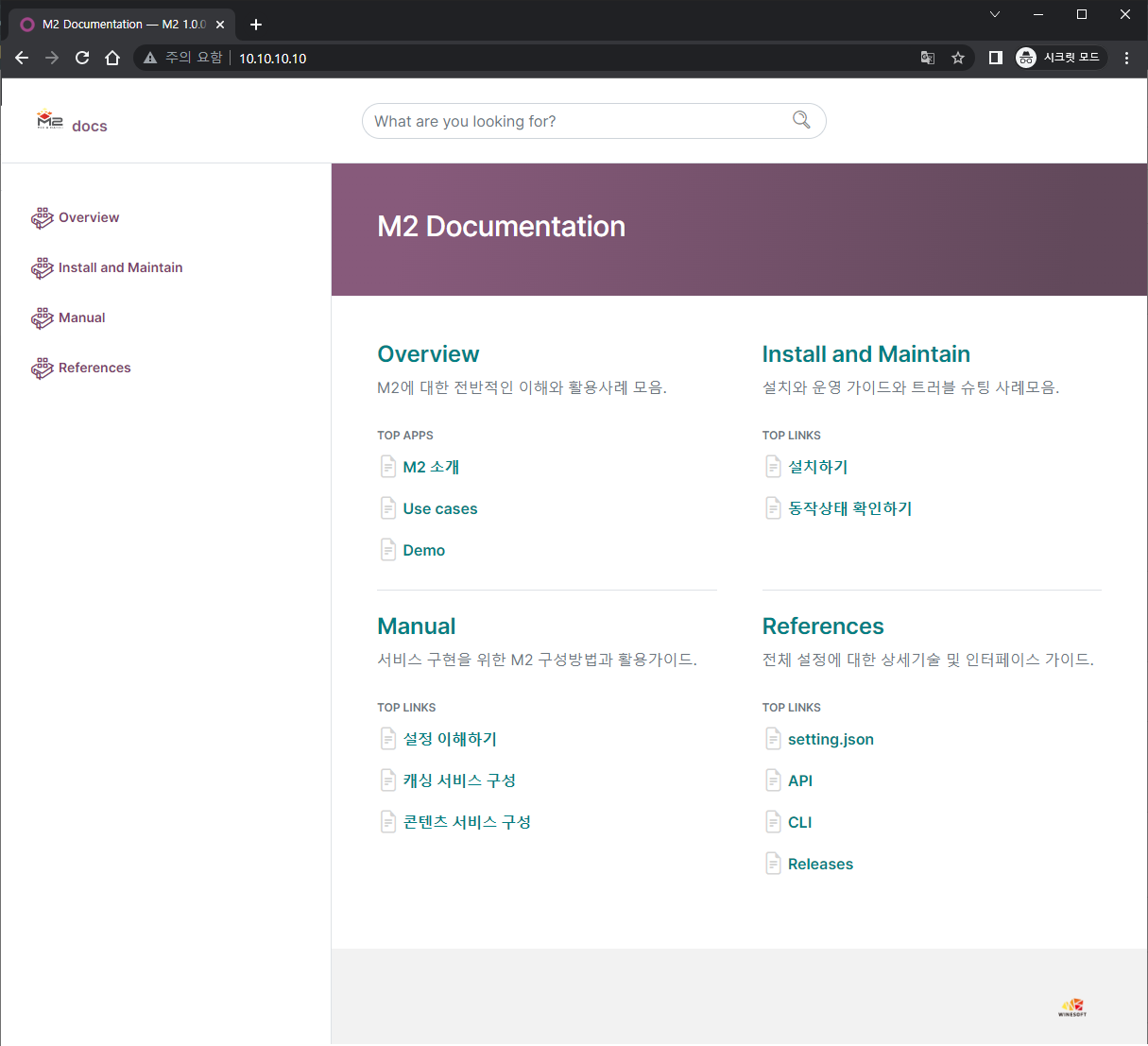
Hello World!¶
위와 같이 문서 페이지가 정상적으로 나타나면 성공이다.
Note
(Windows 10 환경) 도메인명으로 테스트하고 싶다면 C:\Windows\System32\drivers\etc\hosts 파일에 다음과 같이 설정한다.
10.10.10.10 test.com
위와 같이 설정하고 도메인으로 접속한다면 기본 가상호스트 설정인 meta.defaultHosting 을 제거해도 된다.